Minicube get started
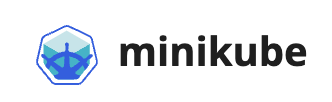
A Beginner's Guide: How to Use Minikube for Local Kubernetes Development
Introduction
Minikube is an essential tool for developers who want to experiment and develop applications on a local Kubernetes cluster. It allows you to set up a single-node Kubernetes cluster on your local machine, providing an environment similar to a production Kubernetes cluster. In this tutorial, we will walk you through the steps of installing and using Minikube for local Kubernetes development.
Step 1: Install Minikube
To get started, you need to install Minikube on your local machine. Follow these steps:
- Visit the Minikube GitHub repository and locate the installation instructions for your operating system.
- Install the required dependencies, such as a hypervisor (e.g., VirtualBox or HyperKit) and a container runtime (e.g., Docker).
- Download the Minikube binary and place it in a directory included in your system's PATH variable.
- Open a terminal or command prompt and verify that Minikube is installed correctly by running the command:
minikube version. You should see the installed version of Minikube printed in the console.
Step 2: Start Minikube
Once you have Minikube installed, you can start a local Kubernetes cluster by following these steps:
- Open a terminal or command prompt and run the command:
minikube start. This command starts a virtual machine and provisions a Kubernetes cluster within it. - Minikube will download the necessary Kubernetes components, which might take a few minutes depending on your internet speed. Be patient and wait for the process to complete.
- Once the cluster is up and running, you can verify its status by executing the command:
minikube status. It should display that the cluster is correctly running.
Step 3: Interact with Minikube
Now that your Minikube cluster is running, you can interact with it using the Kubernetes command-line tool, kubectl. Follow these steps to get started:
- Install
kubectlby following the official Kubernetes documentation for your operating system. - After installation, run the command:
kubectl version. It should display both the client and server versions, indicating a successful installation. - To interact with the Minikube cluster, set the context for
kubectlby running the command:kubectl config use-context minikube. This ensures thatkubectlcommunicates with your local Minikube cluster.
Step 4: Explore Minikube
Now that you have everything set up, it's time to explore your Minikube cluster. Here are a few commands to get you started:
- To view the cluster nodes, run:
kubectl get nodes. - To deploy a sample application, you can use the command:
kubectl create deployment hello-minikube --image=k8s.gcr.io/echoserver:1.4. - To expose the deployed application, use the command:
kubectl expose deployment hello-minikube --type=NodePort --port=8080. - To access the application, run:
minikube service hello-minikube.
Step 5: Stop and Delete Minikube
When you're done working with Minikube, you can stop or delete the local Kubernetes cluster. Here's how:
- To stop the cluster, run:
minikube stop. This will preserve the cluster's state and resources for later use. - To delete the cluster, run:
minikube delete. This will remove all resources associated with the Minikube cluster from your machine.
Conclusion
Minikube is an excellent tool for local Kubernetes development, enabling you to experiment and develop applications in a local Kubernetes environment. By following the steps outlined in this guide, you should now be able to install Minikube, start a local cluster, interact with it using kubectl, and explore its capabilities. Happy coding!