Troubleshooting VMware Basic Steps
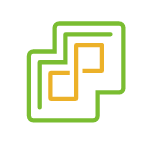
Here are some basic steps to troubleshoot a VMware environment.
Step 1: Identify the Problem
The first step in troubleshooting a VMware environment is to identify the problem. You should gather as much information as possible about the issue, including error messages, logs, and any other relevant data. This will help you determine the scope of the problem and its impact on the virtualized environment.
Step 2: Verify System Requirements
Ensure that the VMware environment meets the recommended system requirements. Make sure that the virtual machine hardware versions are compatible with the VMware version in use. Check the hardware compatibility list (HCL) to confirm that the server hardware and firmware are supported.
Step 3: Check Network Connectivity
VMware environments rely heavily on network connectivity, so any network-related issues can affect their performance. Ensure that the physical and virtual network configurations are correct and that there are no conflicts or misconfigurations. Check the network bandwidth to ensure that it is sufficient for the workload.
Step 4: Check Storage Connectivity
VMware environments require fast and reliable storage to operate efficiently. Verify that the storage system is configured correctly and that there are no issues with connectivity, performance, or capacity. Check the storage adapters and their settings to ensure they are configured correctly.
Step 5: Check Resource Utilization
VMware environments rely on shared resources, so it is essential to monitor resource utilization to ensure that there are no resource constraints that can cause performance issues. Check CPU, memory, and storage usage to identify any bottlenecks or performance issues. If necessary, adjust resource allocation to optimize performance.
Step 6: Check VMware Logs
VMware logs can provide valuable insights into the root cause of problems. Check the VMware logs, including the vSphere Web Client logs, ESXi logs, and vCenter Server logs, for any errors or warnings. Analyze the logs to identify the cause of the issue and any possible solutions.
Step 7: Update VMware Components
Ensure that all VMware components are up to date. VMware regularly releases updates that address issues, improve performance, and enhance security. Check for any available updates and install them as soon as possible.
Step 8: Reboot Hosts or VMs
Sometimes, a simple reboot can resolve issues in a VMware environment. If all other troubleshooting steps fail, try rebooting the hosts or VMs to see if that resolves the problem. Before rebooting, ensure that all VMs are properly shut down to prevent data loss or corruption.
Conclusion
In conclusion, troubleshooting a VMware environment can be challenging, but following these steps can help you identify and resolve issues quickly. By ensuring that the system meets the recommended requirements, checking network and storage connectivity, monitoring resource utilization, analyzing logs, updating components, and rebooting as necessary, you can keep your VMware environment running smoothly and efficiently.